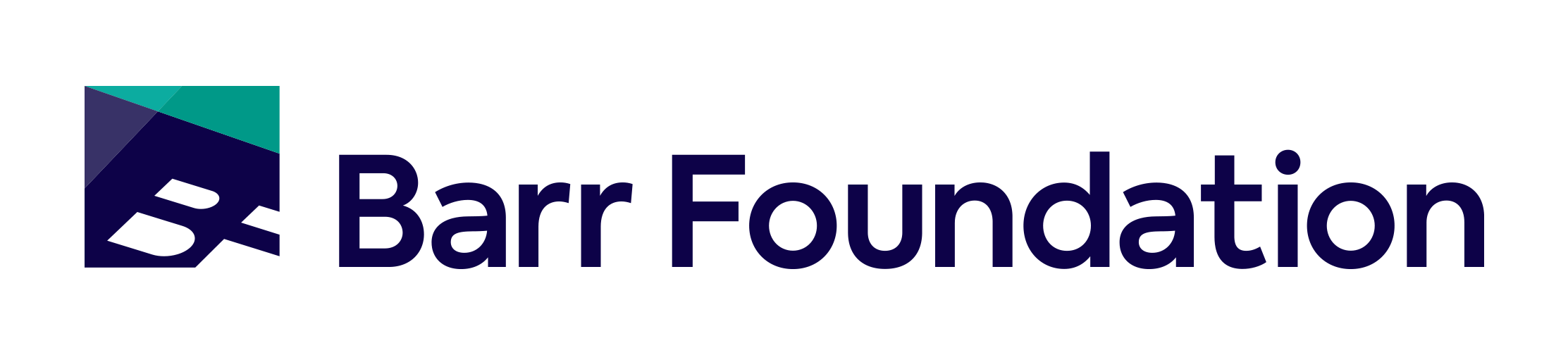Welcome to the CNM Dashboard!
Welcome to the CNM (Catalyze New Models) Dashboard! This dashboard provides a “School View” page and a “Scatterplot View” page where you can review metrics from your schools and compare to other schools in the CNM Portfolio. Within the “School View” page, you can select a school, academic year, metric, and subgroup(s) to filter to the desired data types in the plots below. Cohort-level and/or portfolio-level comparisons will automatically populate if they exist for a given metric.
If you are new to the dashboard, please review the CNM Dashboard Introduction Guide that includes a brief overview of how the dashboard functions. For more detailed information about metric calculations, business rules, or data sourcing, you can reference the CNM Dashboard Technical User Guide which goes in-depth on all of those topics and more.
Provide feedback about this dashboard here. If you have questions, please email your program officer or barrsurveyadmin@edanalytics.org.
School Selection
Select State
Select School
Academic Metrics:
Academic Plot Parameters
Select Metric
Select Subgroup
- Cohort, portfolio, and similar schools data will display automatically based on data availability for the given school and metric.
- Hover your mouse over a point to see its value.
- Double click an item in the legend to visually isolate it. Single click on an item in the legend to remove it from the plot. You can remove as many items as you wish for a custom comparison.
- You can pan, zoom, and scale the plot using the menu in the upper right corner. Double click anywhere in the plot to reset to the default view.
College and Career Readiness:
College and Career Readiness Plot Parameters
Select Metric
Select Subgroup
- Cohort, portfolio, and similar schools data will display automatically based on data availability for the given school and metric.
- Hover your mouse over a point to see its value.
- Double click an item in the legend to visually isolate it. Single click on an item in the legend to remove it from the plot. You can remove as many items as you wish for a custom comparison.
- You can pan, zoom, and scale the plot using the menu in the upper right corner. Double click anywhere in the plot to reset to the default view.
School Quality Indicators:
- Coherent Mission
- Secondary schools that effectively serve all students have a clearly defined mission that is rooted in an unwavering belief in the potential of all students and that is deeply understood by and resonant for all stakeholders.
- Positive School and Classroom Culture
- Secondary schools that effectively serve all students ensure that students are well known, respected, and part of a community that radiates affirmation and a sense of what’s possible for young people.
- Rigorous and Purposeful Learning Experiences
- Secondary schools that effectively serve all students leverage their understanding that students thrive when their education is rigorous, relevant, and clearly connected to the development of college and career readiness competencies.
- Academic Systems
- Secondary schools that effectively serve all students are guided by a schoolwide, mission-aligned, instructional vision that articulates how learning should happen and strategically informs adult development.
- Student Supports
- Secondary schools that effectively serve all students ensure that students have a comprehensive set of supports, resources, and opportunities to advance along a pathway to graduation.
- College and Career Planning
- Secondary schools that effectively serve all students ensure that every student has a clear and viable postsecondary path to college and career success that represents informed and authentic choice.
- Strategic Use of Resources
- Secondary schools that effectively serve all students optimize people, time, and other resources and engage in constant iteration in order to meet a mission grounded in positive youth development.
Select Indicator Item
CNM Survey:
- Classroom Engagement Comfort Level
- Classroom engagement comfort level represents students’ perceptions of their classroom environments, including the number of their classes in which they feel comfortable sharing their ideas, making mistakes, and asking questions when they do not understand something.
- Collaboration
- Collaboration represents students’ assessments of their collaboration skills, including the extent to which students report considering everyone’s ideas and sharing their own, paying attention when teammates talk, and helping their group solve problems.
- Goal Setting
- Goals setting represents the extent to which students report setting goals around their performance in school, knowing what they need to do to achieve their goals, and knowing whether they are on track to meet their goals.
- Growth Mindset
- Growth mindset represents the extent to which students believe that their abilities and skills can grow with effort. Students with a growth mindset see effort as necessary for success and embrace challenges.
- Postsecondary Guidance
- Postsecondary guidance represents the extent to which students believe their school has helped them understand what they want to do after high school and the steps they need to take to achieve this college/career plan, including considering the financial benefits of college and the financial aid options.
- Postsecondary Plan Self-Efficacy
- Postsecondary plan self-efficacy represents the extent to which students with a postsecondary plan express confidence in their plan, including believing they can achieve the plan, knowing how to do so, and feeling their plan is right for them.
- Professional Communication
- Professional communication represents students’ perceptions of how well-prepared they feel to communicate verbally and in writing in a school or work environment, including by making a presentation and speaking in public.
- Self-Efficacy
- Self-efficacy represents the extent to which students believe in their ability to achieve an outcome or reach a goal, including to overcome challenges and complete difficult tasks. Self-efficacy reflects confidence in the ability to exert control over one’s motivation, behavior, and environment. Students with a high sense of self efficacy may approach difficult tasks as challenges, quickly recover from and persist despite setbacks, and see failure as a need for more effort and strengthened skills.
- Sense of Belonging
- Sense of belonging represents the extent to which students feel personally accepted, respected, and valued by others in their school community.
Survey Plot Parameters
Select Survey Construct
Select Survey Item
Select Survey Subgroup(s)
- Cohort, portfolio, and similar schools data will display automatically based on data availability for the given school and metric.
- Hover your mouse over a bar to see its value.
- Double click an item in the legend to visually isolate it. Single click on an item in the legend to remove it from the plot. You can remove as many items as you wish for a custom comparison.
- You can pan, zoom, and scale the plot using the menu in the upper right corner. Double click anywhere in the plot to reset to the default view.
Demographics:
Demographics Plot Parameters
Select Metric
- Cohort, portfolio, and similar schools data will display automatically based on data availability for the given school and metric.
- Hover your mouse over a point to see its value.
- Double click an item in the legend to visually isolate it. Single click on an item in the legend to remove it from the plot. You can remove as many items as you wish for a custom comparison.
- You can pan, zoom, and scale the plot using the menu in the upper right corner. Double click anywhere in the plot to reset to the default view.
Scatterplot View
This page allows you to compare two metrics at the same time and identify correlations between academic, survey, demographics, and school quality measures.
Scatter Plot Parameters
Select School
Select Academic Year
Select X-axis Metric Type
Select X-axis Metric
Select Y-axis Metric Type
Select Y-axis Metric
Select Subgroup
- Hover your mouse over a point to see its value.
- Double click an item in the legend to visually isolate it. Single click on an item in the legend to remove it from the plot. You can remove as many items as you wish for a custom comparison.
- You can pan, zoom, and scale the plot using the menu in the upper right corner. Double click anywhere in the plot to reset to the default view.